n this article, we are going to deal with the tutorial that helps us to install the Android operating system on our Netbook. I think you might be aware of the fact that Android OS is one of the most used Smartphone and Tablet OS, which provides us with millions of options to enhance our productivity. You must be wondering what I am talking about.
Yes, of course it is one of those crazy ideas that help people to try something that which others can’t even imagine. Is it possible to install the Android OS which is a Smart Phone and Tablet based OS on a Netbook that which normally works on Windows or Linux or Mac based OS?
Does the hardware of our Netbook support it?
I hope, for all these questions this tutorial will definitely answer. So, let us jump into our tutorial on How to Install Android OS on your Netbook.
1. Download Android X6 onto your Netbook. There are various versions that are available and make sure you download the version that is compatible with your Netbook configuration and other hardware requirements.
2. The downloaded ISO file should be copied to our USB drive which helps us to boot from it. Using the program like UnetBootIn helps you to do this.
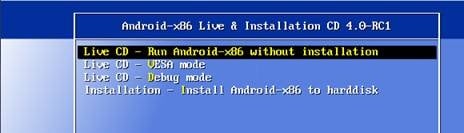
3. Now, boot your Netbook from your USB drive. For safety in order to know whether your Netbook is compatible for the Android OS which you’ve downloaded, just select the Live CD mode that does the job in confirming about the compatibility. If you are confident enough select “Installation” option to continue with the process.
4. After booting, you’ll find a partition select dialog, you can either select the existing partition or create a new one or modify the existing. You cards, etc., which helps you to save your OS on your Netbook.
5. Android-x86 can co-exist with the OS that is present in our Netbook or information in the selected partition. If the partition is formatted, you have to choose “Do not format” option which saves your data from extraction, else you can choose the file system types.
6. The next screen will be about the Grub loader confirmation; you need to select “yes”. Now the installation process will be started.
7. Once the installation is done, select run Android-x86 directly or you can reboot your Netbook to run it again.
8. You are done, now you’ve successfully installed Android OS on your Netbook.
If you are interested in knowing about how to install Android on PC and I hope you’ve enjoyed our tutorial and stay tuned for more updates.

![clip_image002[4] clip_image002[4]](http://nerdsmagazine.com/wp-content/uploads/2012/07/clip_image0024_thumb.jpg)
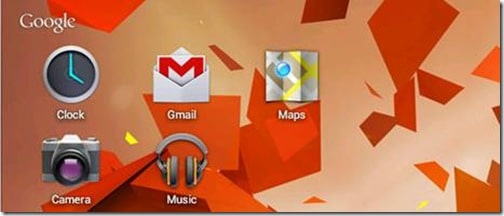
0 comments:
Post a Comment